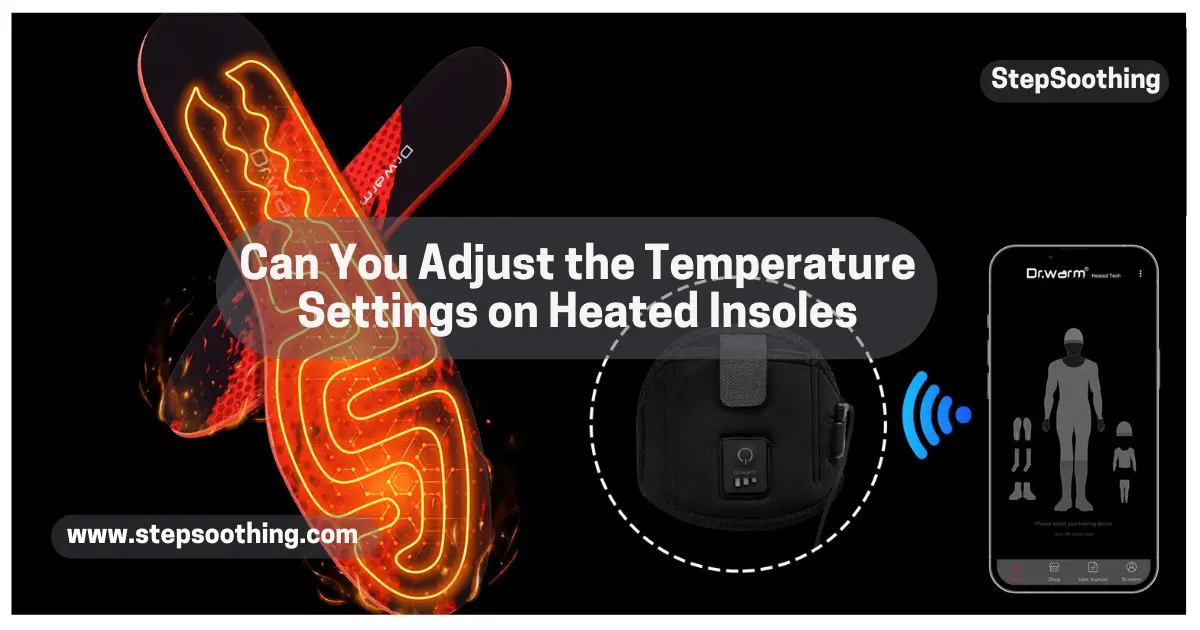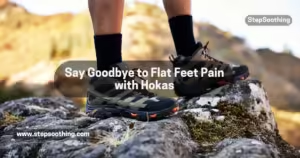Modern heated insoles offer versatile temperature settings that users can easily adjust to match their specific preferences and outdoor activities. Whether you’re braving cold weather for hunting, camping, or snowmobiling, having precise control over heating is essential. These insoles typically feature a built-in button located on the side that allows quick, manual changes even while wearing shoes.
For more advanced control, some models connect to a smartphone app available through the Google Play Store or App Store. Others use a remote with wireless pairing for easy operation. Color indicators make it even easier: red means the highest mode, orange for medium, and green for the lowest. When not in use, a standby mode conserves battery life, keeping things efficient throughout the day.
Can You Adjust the Temperature Settings on Heated Insoles

How Many Temperature Levels Are Available?
Most heated insoles offer between three and five heat levels, ensuring a customizable experience for different needs. Budget models generally include two or three levels, which may be insufficient for extreme cold. Mid-range options typically offer three to four, while premium smart versions controlled via an app provide four to five levels and temperature ranges up to 158°F.
The lowest settings start around 86°F, gradually increasing through medium to the highest levels. Some models even let users adjust the temperature by single-degree increments, creating a truly custom warming experience. This level of variety makes these insoles great for everything from skiing to horseback riding and other outdoor activities.
- Budget models usually offer 2–3 basic levels.
- Mid-range options include 3–4 levels with improved heating precision.
- Smart insoles offer 4–5 levels and app-based control, often with fine-tuning by the degree.
These levels are color-coded:
- 🔴 Red = High
- 🟠 Orange = Medium
- 🟢 Green = Low
This makes them ideal for skiing, snowmobiling, horseback riding, and other cold-weather activities. Learn more about What are heated insoles, and how do they work? in this detailed guide.
What Are the Methods to Control Temperature?
Temperature control on modern heated insoles is both simple and smart. The classic method involves manually using a button on the insole’s side. Typically, a long press of about 3 seconds will turn the insole on, while a short press cycles through different heat levels. To turn off, just press and hold again.
Alternatively, many models come with a remote or integrate with a smartphone app that allows users to set timers (up to 120 minutes) or fine-tune the heating level. These digital tools are ideal for conserving battery, especially in dynamic environments where manual changes might be inconvenient. Whether you prefer manual or app-based control, there’s a solution for every lifestyle.
These smart features make smart heated insoles a top choice for tech-savvy users. Compare models in our full Heated Insoles vs Heated Socks breakdown.

Are Smart Heated Insoles Better for Temperature Control?
When it comes to precision, smart heated insoles outperform traditional models. With top brands like Hotronic and ActionHeat, users get access to a range of features like scheduled warming, zone-specific heat (top or sole of the foot), and intelligent adjustments that respond to ambient changes. Using an app, users can switch modes—red for high, orange for medium, and green for low—without removing their footwear.
These smart systems allow for better battery life management by optimizing power usage. You can also set a timer or engage standby mode during rest periods. This is particularly useful during movement-heavy sports or extended outdoor activities, where constant warmth and comfort are non-negotiable.
Does Higher Heat Affect Battery Life?
Yes, the battery life is directly impacted by the heat setting. On highest (red) mode, expect around 2–3 hours from a full charge if using a 5,000mAh rechargeable lithium battery. At medium (orange) mode, usage typically lasts 4–5 hours, while the lowest (green) setting can stretch up to 11 hours, depending on the model and usage habits.
To get the best performance, ensure your usb cable, charger, and port are fully tested and safe. I always carry an external battery or access to a wall outlet as a backup. Smart temperature control, proper charging, and using standby mode effectively can greatly extend the overall battery life and keep your feet comfortable and warm throughout the day.
Get full insights in our guide on How long does the battery last on heated insoles?
Pro Tips:
- Always use a verified USB cable and charger
- Utilize standby mode during breaks
- Carry a power bank for longer outings
People Also Asked
1. How do I know if my heated insoles are turned on or off?
Most heated insoles have LED indicators. A red light usually means the highest heat is active, orange indicates medium, and green shows the lowest or standby mode. To turn them on, hold the button for about 3 seconds. Turning them off is done by pressing and holding the button again.
2. Can I control heated insoles from my smartphone?
Yes, many modern heated insoles can be controlled via a smartphone app downloaded from the Google Play Store or App Store. These apps offer real-time temperature feedback, timer settings up to 120 minutes, and allow you to adjust heat levels from 86°F to 158°F.
3. How long does the battery last on high heat settings?
On the highest setting (red), a 5,000mAh rechargeable lithium battery usually lasts around 2–3 hours. Lower settings like orange (medium) or green (low) can extend battery life up to 11 hours, depending on usage and environment.
4. Are heated insoles safe to use in all types of shoes?
Yes, most models are universal in size and can be cut along the dotted line to fit a variety of shoe styles for both men and women. They’re designed to be comfortable, lightweight, and not bulky, making them ideal for ski boots, hiking boots, and other footwear.
5. What should I do if my insoles stop heating suddenly?
If your insoles stop heating, check if the battery is drained, the button is unresponsive, or the app lost signal. Try turning them off and on again. Also ensure all cables, ports, and the charger are functioning. If issues persist, consult the user manual or check your warranty for support.